How can we help you today?
Ability to Lock edited Formulas on a Template/Duplicate
This feature is already in place with a bit more flexibility than a full lock of a field. Understanding when Crate Pro makes changes will help you get the most speed out of your design creation. Locking a field would mean that no changes would be allowed. If you change the crate dimensions or the materials being used which would then require changes to surrounding dimensions, locked fields would not recalculate to account for the changes. Locking can not be partial.
Your changes to field formulas are retained upon duplication and when creating a new design from a template. Users can Run Rules on the entire design or on a panel by panel basis to recalculate the material dimensions which gives you the flexibility to recalculate what components and panels needed. This applies to Build 3045 and higher.
- Example: On your Lower Assembly>>Skid 1 - on the light duty if you click in the 'Long' field you might see 'WOD'. This tells you that Crate Pro is calculating the length of the skids by the 'Width of the Outside Dimension'. You would like the skids to be extended by 2" more than the outside dimensions. In the 'Long' field you would enter 'WOD+2'. Now you have created a new formula. If you duplicate this design the new formula will also duplicate. If you change the dimensions and Run Rules, Crate Pro will account for the new dimensions and the new formula and your result will be the new outside dimension plus 2".
- If you just enter a new value then Run Rules will revert back to the default calculation. Example: Your calculated value for a 1x4 is 30" Long. When you click in the field it might show 'LID', which tells Crate Pro to calculate by the 'length of the inside dimension'. You overtype the value and enter 28". If you Run Rules, Crate Pro will revert back to the formula and it go back to LID which is 30".
-
Example: In the Piece fields you change how the plywood pieces are spliced; such as one piece is calculated but you manually change the Piece fields so there are 2 pieces and then Run Rules, Crate Pro will look at your plywood rules and revert the field back to one piece based on the rules.
- You want the panel to splice differently - In the design in the Rules tab, change the 'Minimum Dimension of the Panelboard' and/or 'OK to Rotate Panelboard', APPLY the rule on each panel you want to change. This will be the new rule for this panel. (Clicking on Run Rules in the Rules tab applies the change to all panels)
- You want to reduce the size of a panel by 1" from the required Panel Size - change one of the Undercut values in the Rules tab, then in the panel apply the undercut by clicking in the 'Panel Size' field in either the Length or Width dimension (or both). Click on APPLY. This will be the new rule for this panel.
- You may chose to use a combination of changes with all of these rules on any panel or all panels to get your desired result- set the Rule and APPLY it to the desired panel, make changes to the Rule and APPLY it to a different panel as needed. This allows you to have different rules for each panel.
- Clear: The required size of the material matches the calculated size as shown in the Piece fields for plywood or Long field for lumber. Your company default settings are being used OR manual changes to a field dimension still meet the required dimension. If you made a change in the field from your company defaults and the required amount of material is still matching, you may go to the Rules tab and click on the green arrow next to the plywood or override box next to lumber and the light will change to Blue. This indicates there was an over-ride but the new size matches the required size.
- Blue: The new size matches the required size. When you Run Rules your indicator may change to clear but you may chose to go to the Rules tab click on the green arrow next to the plywood or override box next to the lumber field of any panel you made a manual change to. This will give you a blue indicator light which tells you that a change has been made from your default settings but the sizes match.
- Yellow: Crate Pro has identified that there is a mismatch between the required size and the piece size as it appears in the Pieces fields or the Long field of the lumber. The over-ride is off. This occurs if you change a rule or manually change a material that affect other components or if you change the dimensions of the crate design. When you Run Rules Crate Pro will try to recalculate these fields for you. If you have made any changes to the rules for any panel, the fields will be recalculated based on your modified rule.
- Red: You may manually made a change in a field or added a calculation in a plywood field that shows a mismatch between the required size and the size you have specified. This may be intentional. If so you can go to the Rules tab and click on the green arrow for the ply panel or the override checkbox for lumber and the indicator light will turn red. This lets you know that there is a mismatch but its intentional. Important: This does not lock the field - if you Run Rules on the design or on any panel, Crate Pro will attempt to resize the materials based on requirements.
I didn't complete the answer - Let me add a little more information.
What is difference between Template versus creating a Stock design?
They are similar but depending on the company have different uses.
When you create a template a user is unable to select the template directly for addition to a Project. When user select to create a new design from a template a new design will be generated with its own design number and any changes will not affect the template.This preserves the intended modifications in that template.
Duplicating a design also creates a copy and allows you the ability to make changes to that design without affecting the original, however, what commonly occurs is that a user doesn't duplicate the design and make changes on the duplicate, but simply opens the original and make changes there. The modifications on the original design are lost.
Companies can decide individually if creating stock designs is easier or the security if creating a template is a better option. Of course you can do both.

Marcel Gauthier
I am very happy with this software but I do use Templates and Duplicates of previously edited formulas of crates to make it work for certain designs so that material is used at the highest yield.
If we had the ability to lock an edited formulas that we have added in a template or duplicate so that we could run rules after adjusting the length, width or height.
Currently if I say have a template with edits in fields such as sheathing and it is 48 x 48 x 48 and I want to change to 48x24x46 it reverts back to the default formulas.
This would be a very beneficial feature for anyone who uses templates or duplicates.