How can we help you today?
Preferences- Negative % under pallets or crates for discount
For this issue the error is actually the text indicating a negative amount can be applied here. A negative number can't be applied here. Thanks for catching that as its confusing when it says you can. This is a carry over from Crate Pro 5.
Here is what you would do to accurately have the ability to adjust labor pricing for other situations.
Values in the Preferences>Pricing is your company wide default price settings for costs and billing rates. The 'Labor Markup' fields were designed for companies that base their billing cost on a percent increase over the Cost versus setting a higher billing rate over cost rate. Most companies will set hourly rates or markup, but not both.
>>Example:So if your Costs are based on $100 hour, it would not make sense to enter a -10% discount as a company wide default setting. You would simply enter $90 in your Cost field.
However, there are situations that you need the cost, billing or calculated labor times to be modified. This is accomplished in the Equipment tab and/or the individual customers record depending on the reason you want the change.
>For billing rate markups or discounts, in the customers record> Detail tab, you're able to add a markup or discount for either labor or materials or both, when their company is selected in a design or on a project. Crate Pro will look at the company default settings in Preferences>Pricing and add/subtract the value from the customers record. .
>To change costs, billing or both, independent from your company settings shown in Preferences> Pricing.There are multiple settings in the Equipment tab.
Lets do some examples of changes and their effect:
In the Equipment tab I'll add a new cut-off saw, give it an identifiable and unique name, and set a different cost and billing value than what I have for my company default. The values could be higher or lower.
-
In an existing design I can go to the Times tab and use the drop down for the cut-off saw and select my new saw with the new cost/billing rates. If I create a new design I can select the Equipment tab before I create the design.
- I can also change the panel saw, assembly method (this is fasteners) and/or packing methods to others that are in the Equipment tab with their unique pricing
- Example: I create a design which calculates two hours with the panel saw. My default cost is $35 per hour so my cost using that saw in that design would be $70. However, if I select to use the Pallet saw I added at $25 hour and two hours is needed, my cost would be $50.
- If you don't change the cost/billing rates in the new equipment, Crate Pro will use your default pricing located in the Pricing tab. You might do this if you want the times to be adjusted but still use your default costs/billing rates.

Cost/billing final calculations are determined based on the calculated labor time for each process multiplied by the cost/billing rate for that process. So in addition to or instead of adjusting the cost/billing rates, you may prefer to tweak the labor times for that equipment.
Modify Time: By adding or reducing the amount of time the total cost/billing rates will go up or down.
>>Add/Subtract: You can set a positive or negative number of minutes that are added or subtracted to the calculated values as determined from your settings in the Times tab
>>Override: Your settings in the Times tab are ignored in favor of times posted here.
>> Do Not Modify: Your design will use your default settings in the Times tab to determine labor time. This is normally selected if you only want to set a higher or lower cost / billing rate for this equipment and still use your default time calculations in the Times tab
>> Multiply : (this is in the update after Build 3045) For each field the value must be greater than 1. It can also be a fraction such as 1.5. The value here will use the Times tab calculated values then multiply them by the value
Once you select how you want your time modified above you can now select one of the three options to modify the time. Do not select more than one or they will compound on each other.
- Per Piece: Using plywood as an example. Each piece that is used based on your splicing settings will add or reduce the calculated time. You're able to see the pieces used in the design by clicking on Details> Pieces. So if a panel as 1 splice it may be 2 pieces.
- Per Unit: If your design has ten crates, you have ten units.The value in this field will be added/subtracted based on the total units in the design
- Per Design: This is based on the design record. You might have 100 crates (units) on a design but its' considered one design as far as adding/subtracting time.
Users may also decide if they want to apply the Influence values to the equipment. The Price and Time settings are your company defaults and if you don't change the equipment fields, those calculations apply and by default, the influence factors are applied. There is ALWAYS some influence being applied in the real world so these fields should be tweaked based on your company then left alone. Influence settings will minutely increase/ decrease labor times based on a design quantity, weight and dimension. To remove the influence value you have to un-check the box in the design > Times tab.
- When using alternate equipment, you can decide if you want influences to be applied as the default setting or not used at all by checking or un-checking the Influence check boxes.

Marcel Gauthier
Preferences/Pricing/(Crates or Pallet - Labour Markup/Discount
It works ok to add a positive % but not a negative.